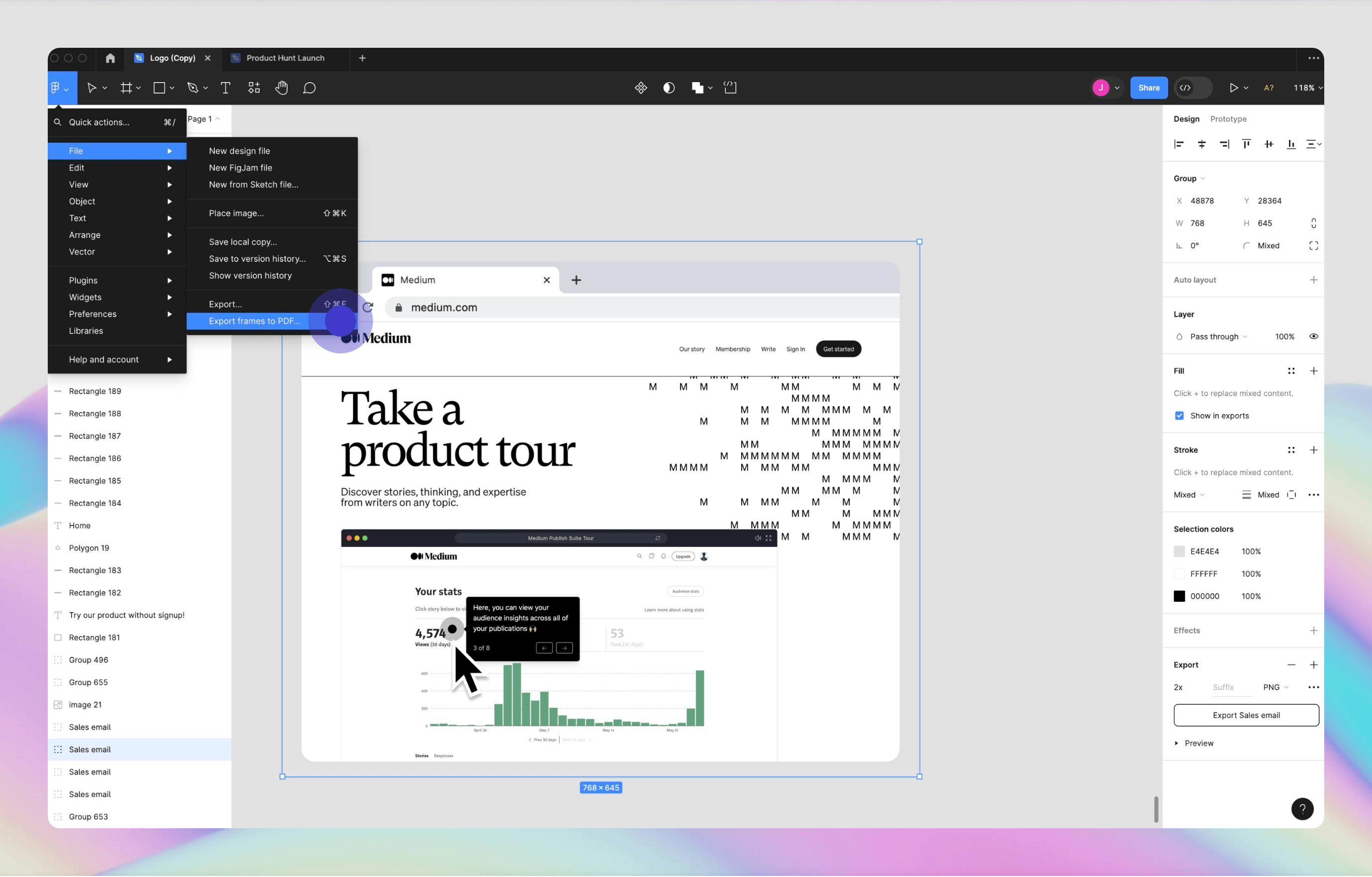Figma でファイルを PDF にエクスポートする方法
1. まず、Figma に移動し、既存のドキュメントを開きます (または新しいドキュメントを作成します)。
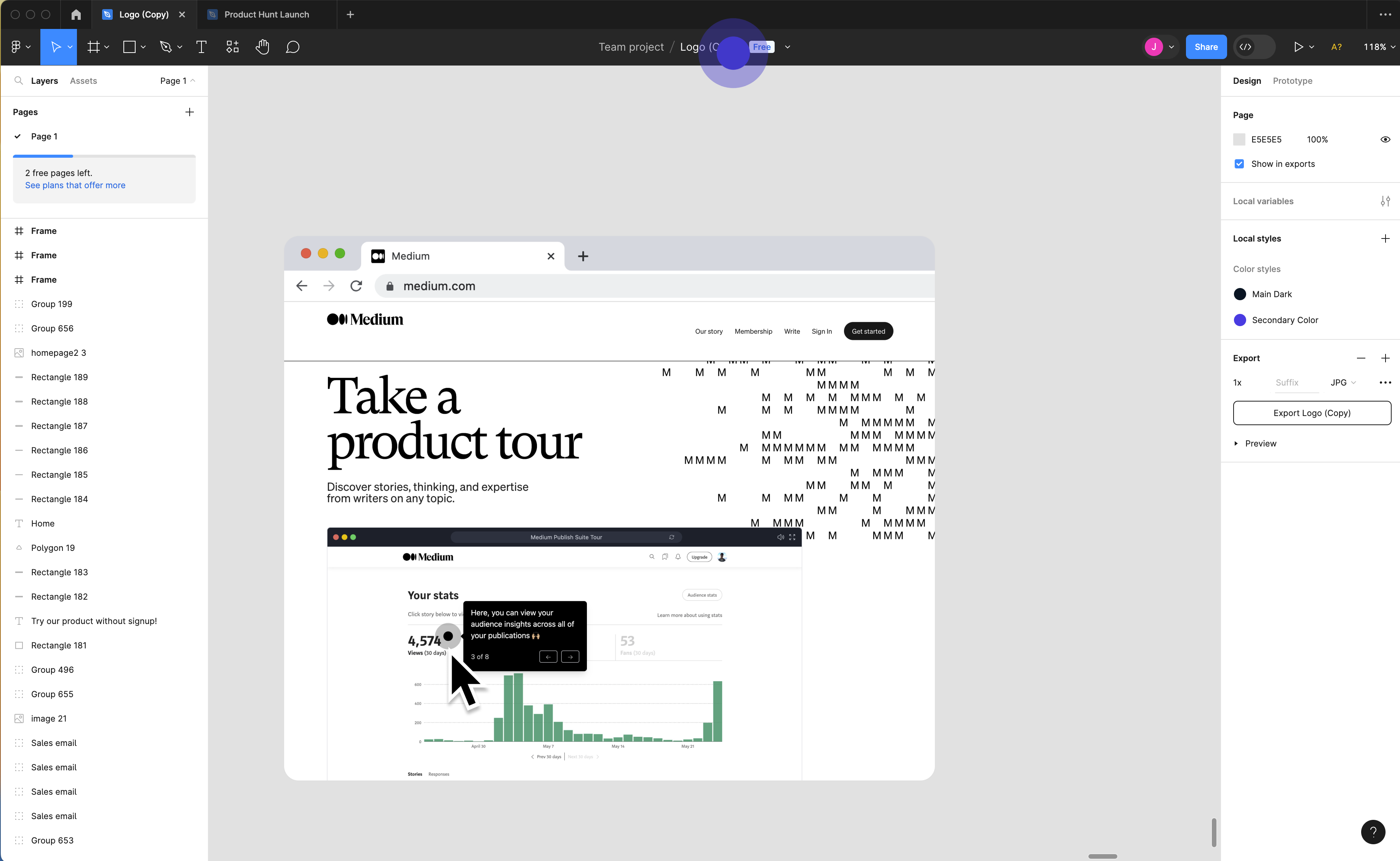
2. 次に、PDF にエクスポートするフレームをクリックして選択します。
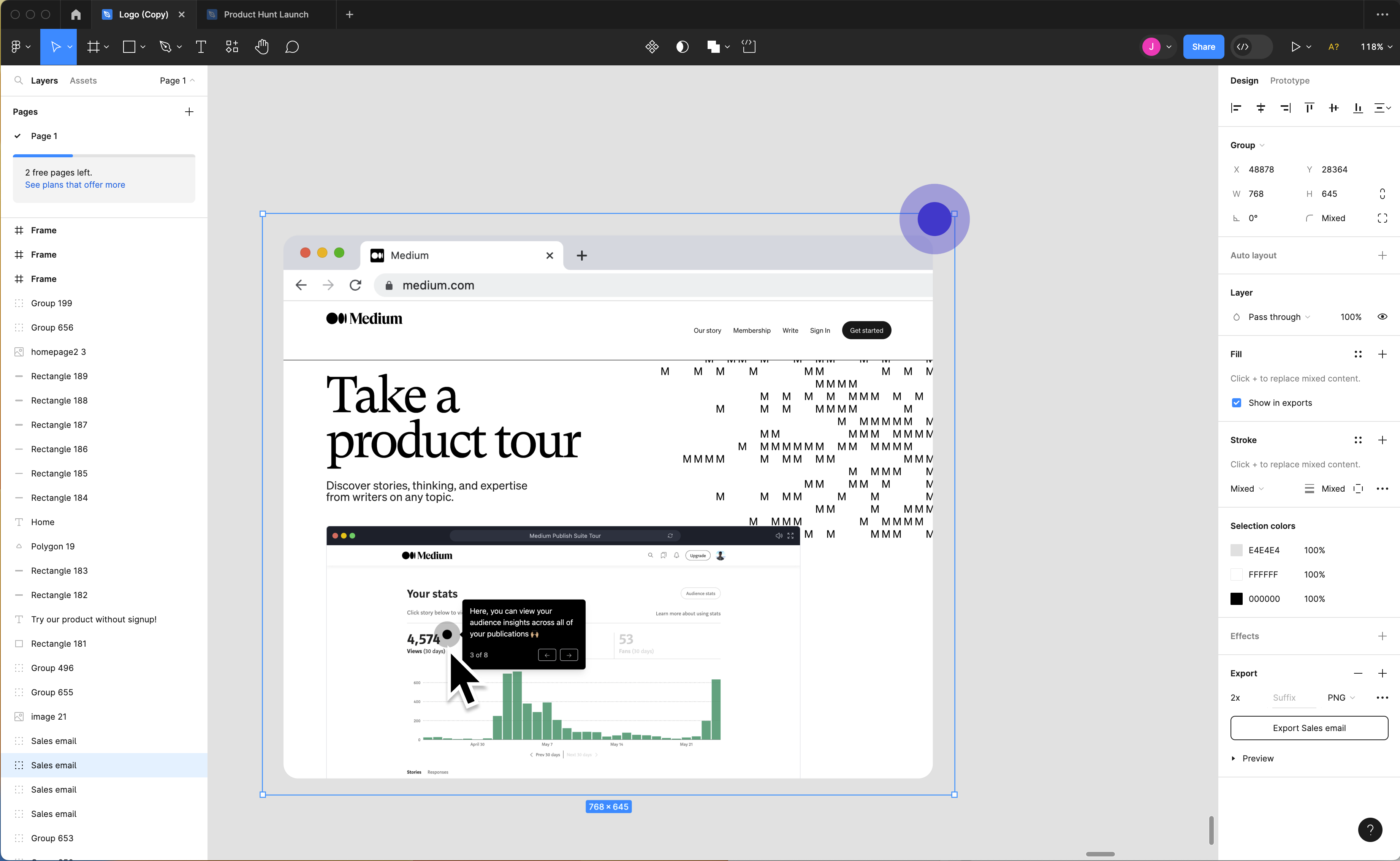
3. Figma ロゴをクリックし、「ファイル」オプションを選択します。
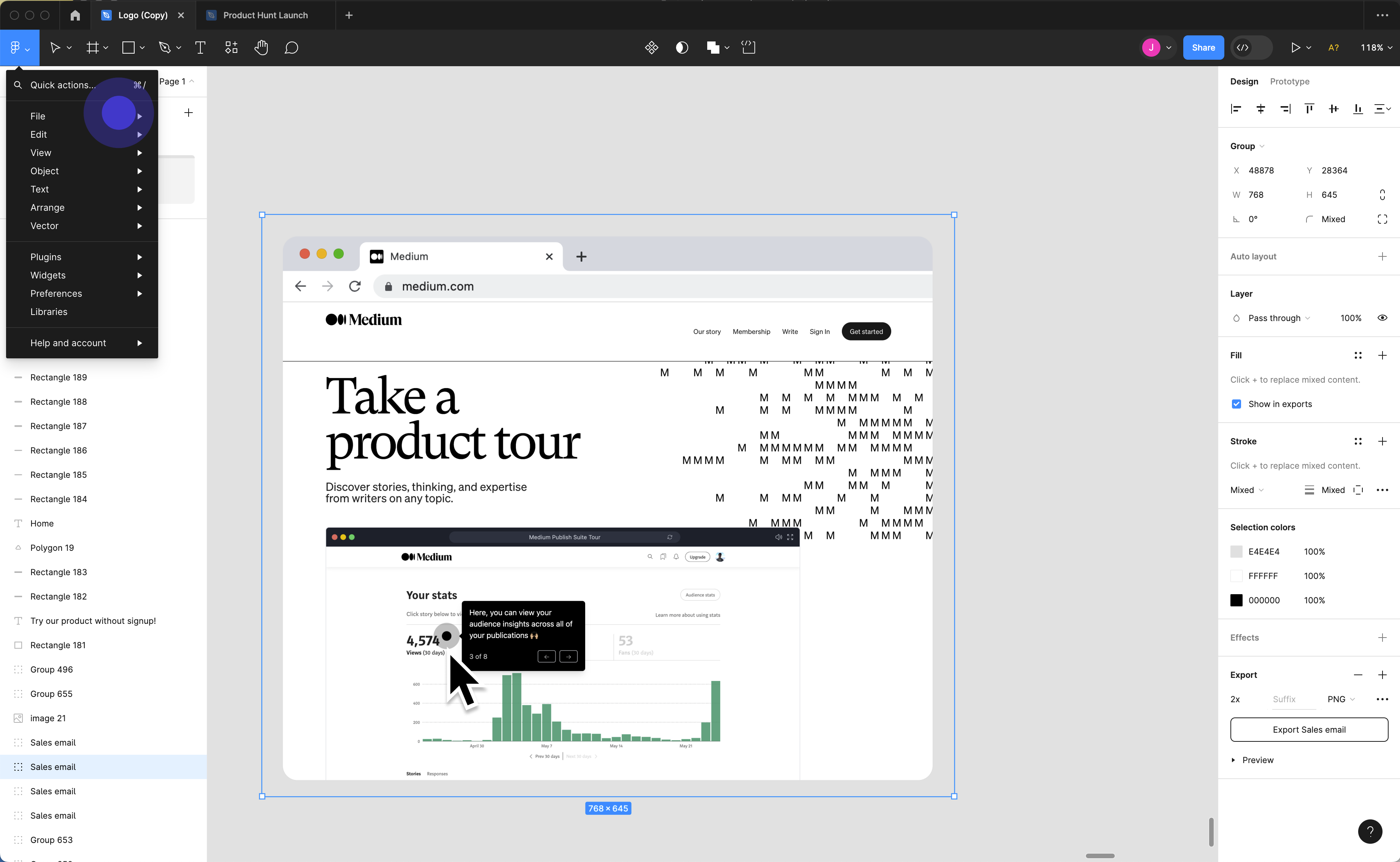
4. 「フレームを PDF にエクスポート...」をクリックします。
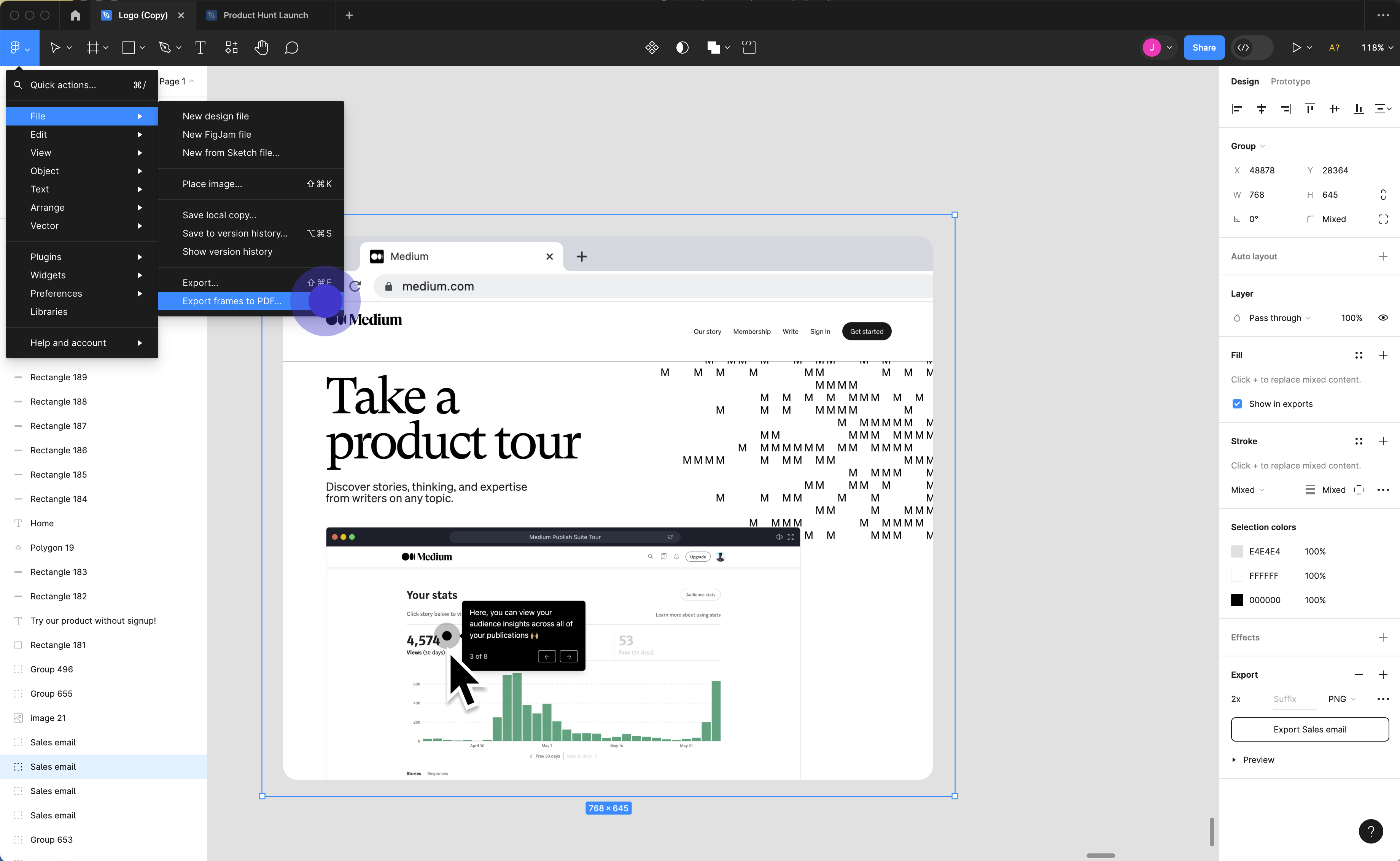
5. PDF に名前を付け、「保存」をクリックして PDF を完成させます。

概要
FigmaでファイルをPDF形式にエクスポートすることで、デザインを共有し、関係者と共同作業を行うことができます。数回クリックするだけで、ビジュアルを誰もがアクセスできる形式に変換し、明確なコミュニケーションとデザインの完全性を保つことができます。この包括的なガイドでは、FigmaでファイルをPDFにエクスポートする方法を、順を追って説明しています。