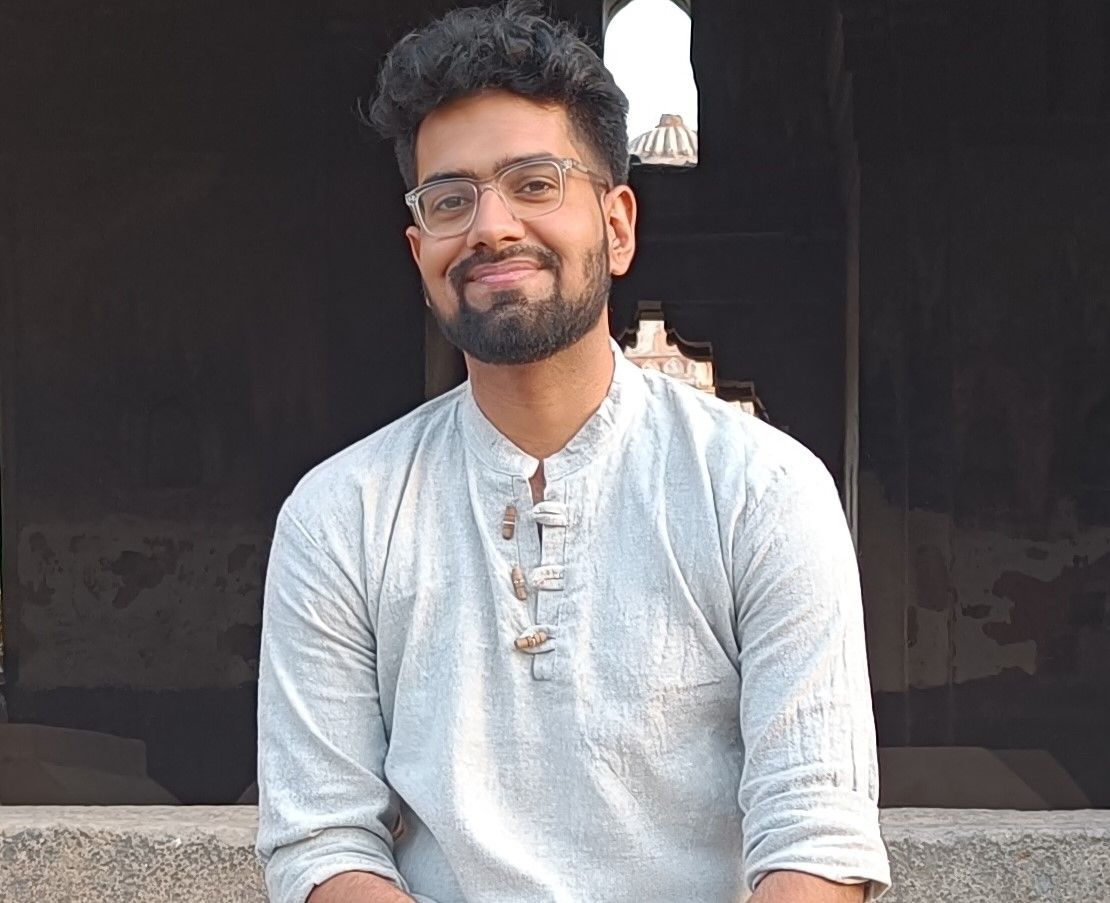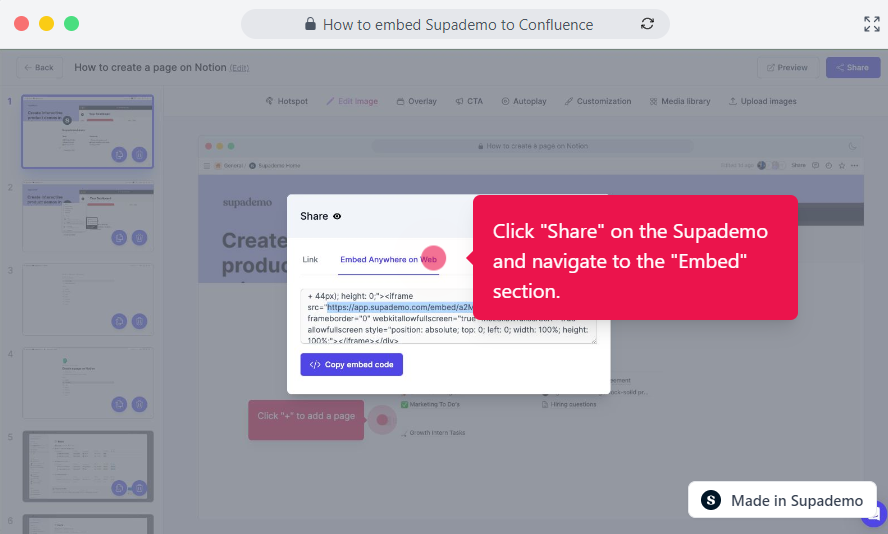Unlock seamless collaboration and enhance your Confluence documentation with step-by-step guidance on embedding Supademo for interactive presentations.
In Supademo
1) Choose the Supademo you want to embed.
2) Click "Share" on the Supademo and navigate to the "Embed" section.
3) Copy the embed URL.
In Confluence
1) Click the edit button on the Confluence page you want to embed into.
2) Click on the spot you want to embed and type "/"
3) Type "Iframe" and click the suggested option.
4) Paste in the embed URL you copied.
5) Type 100% for the width.
6) Type "450px" for the height.
7) Scroll down and click "Allow Fullscreen"
8) Click on "Publish"
9) Your Supademo has been embedded, along with full screen capabilities.